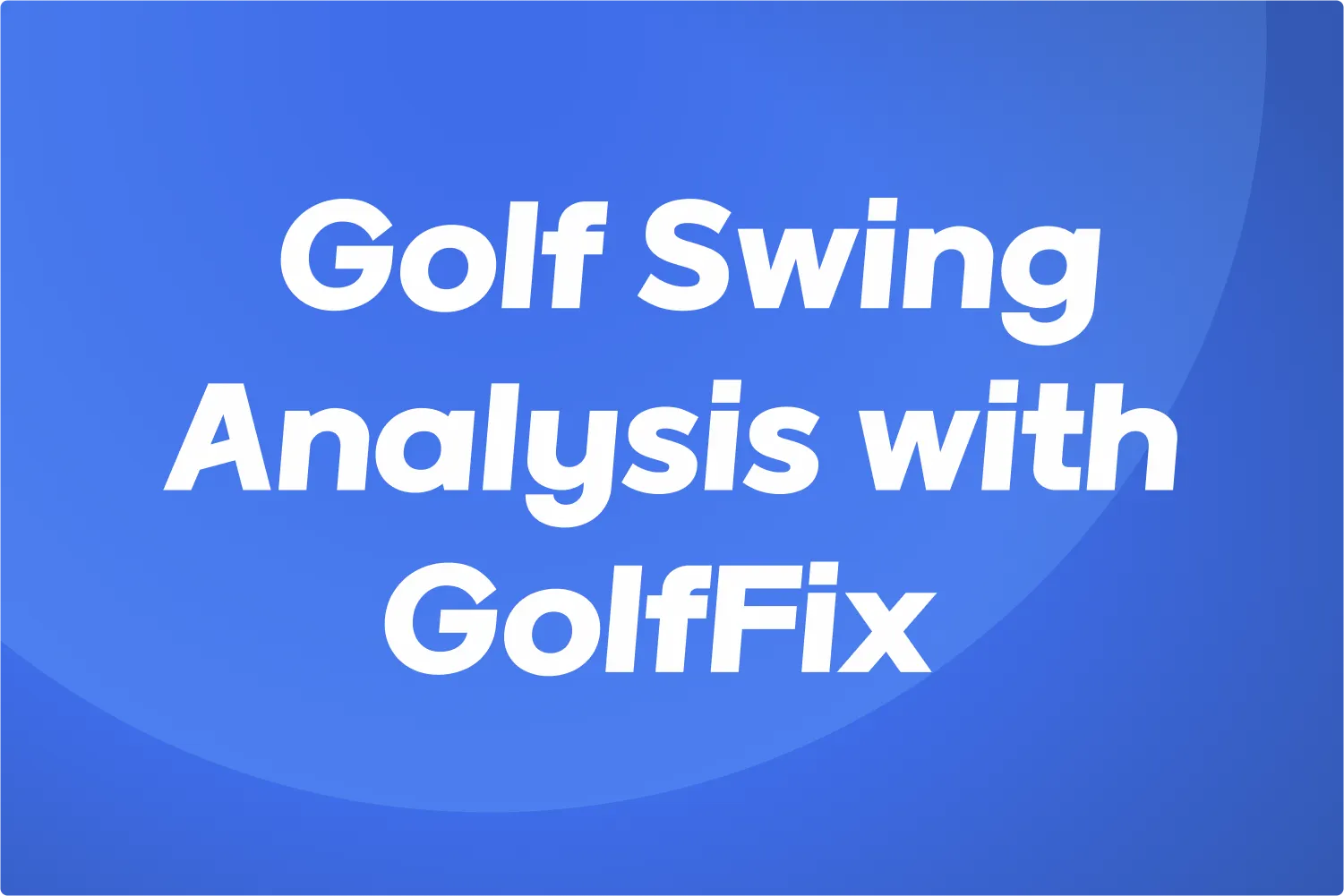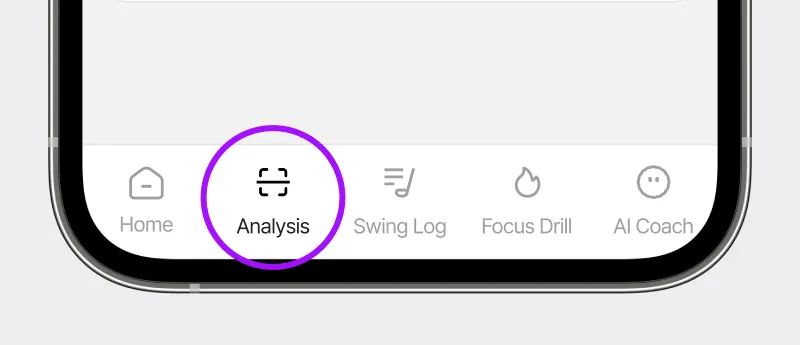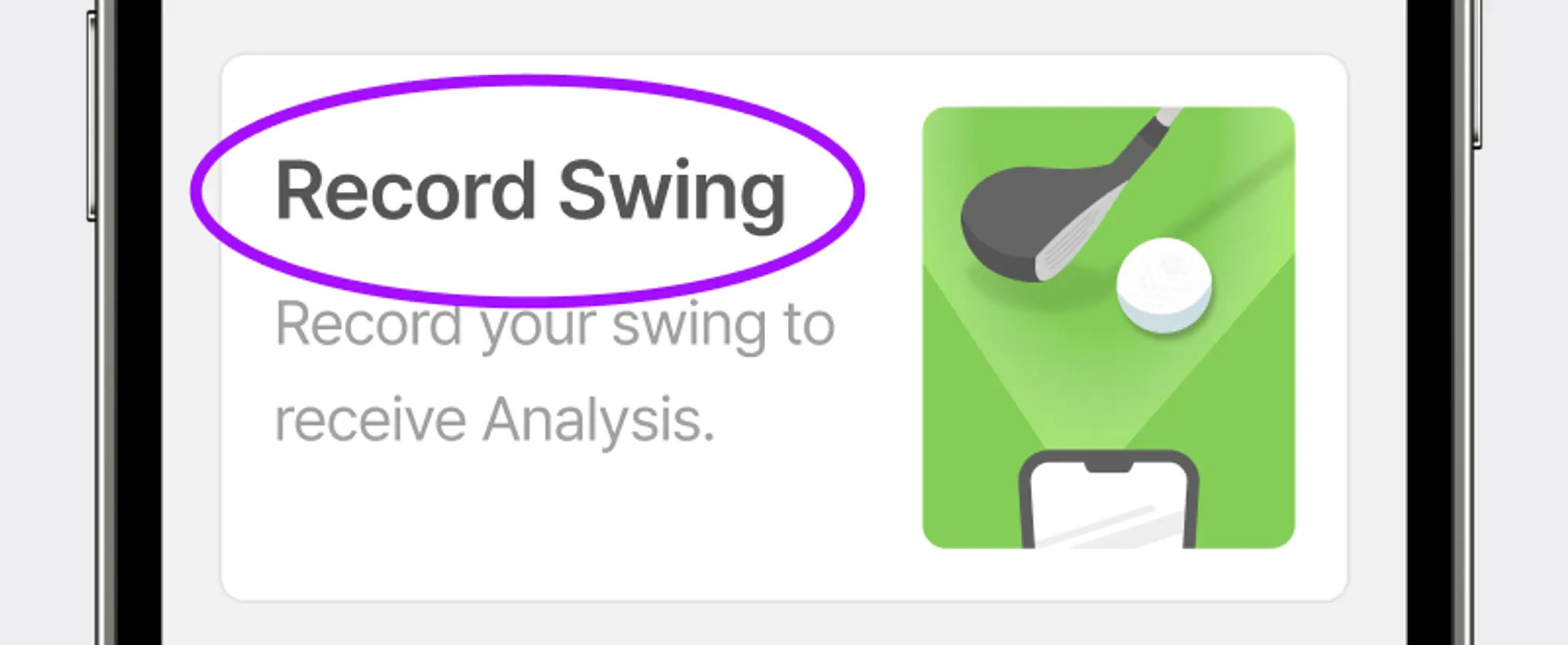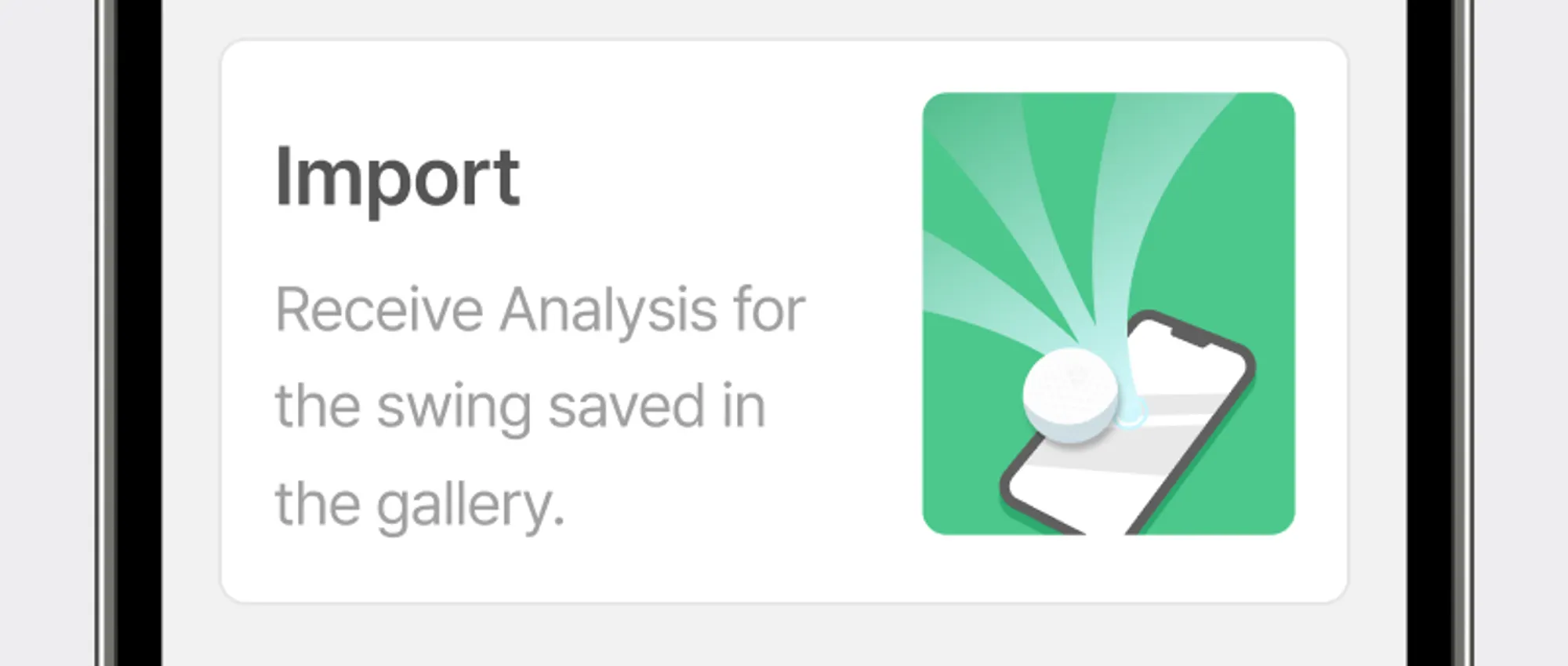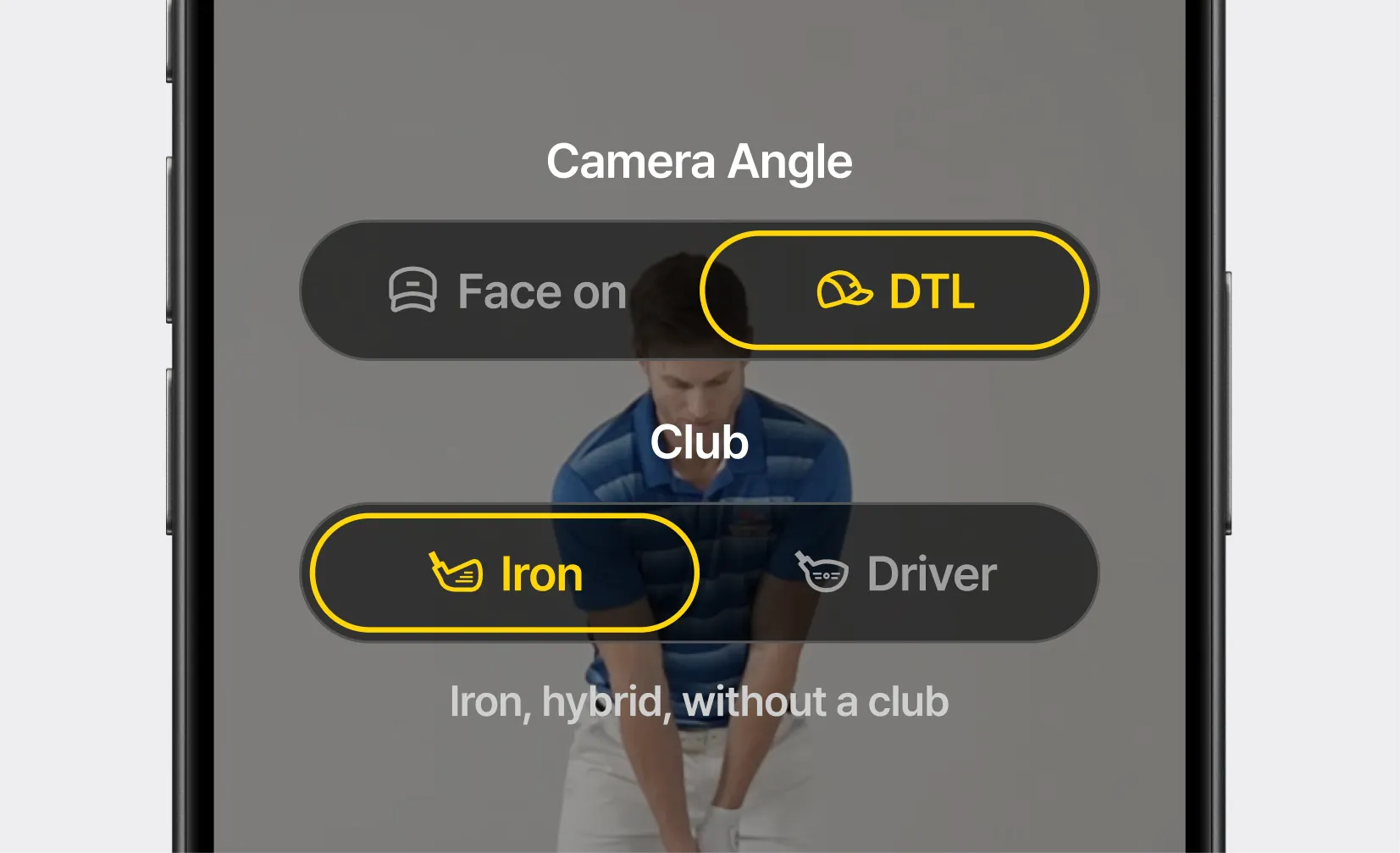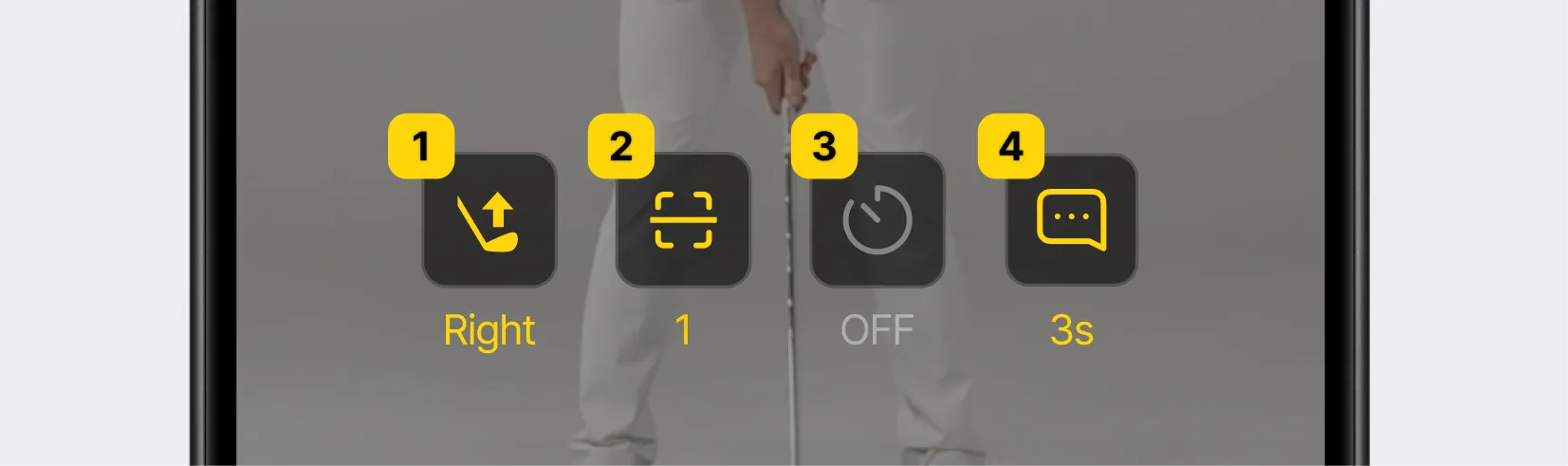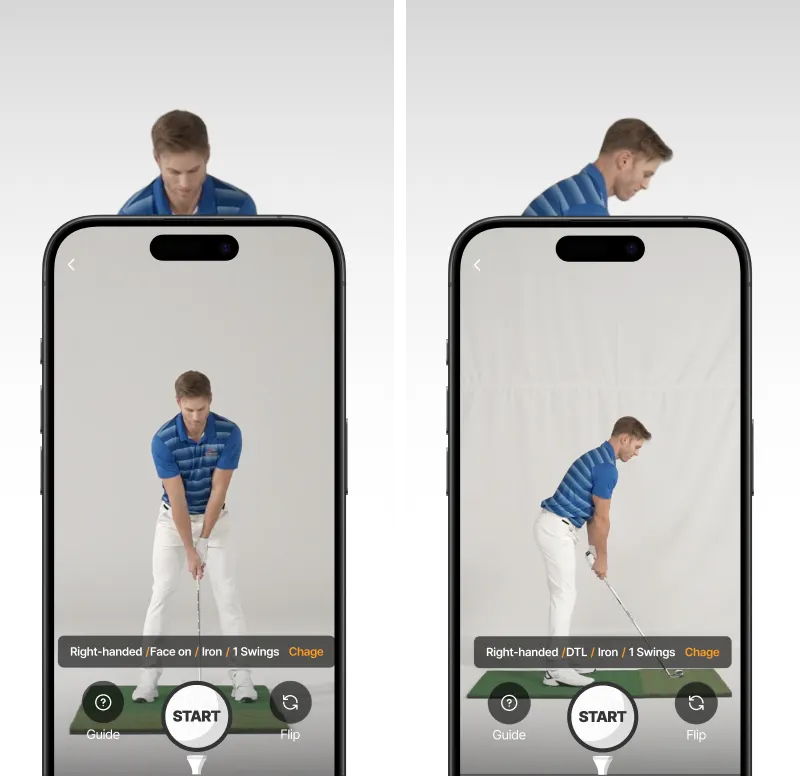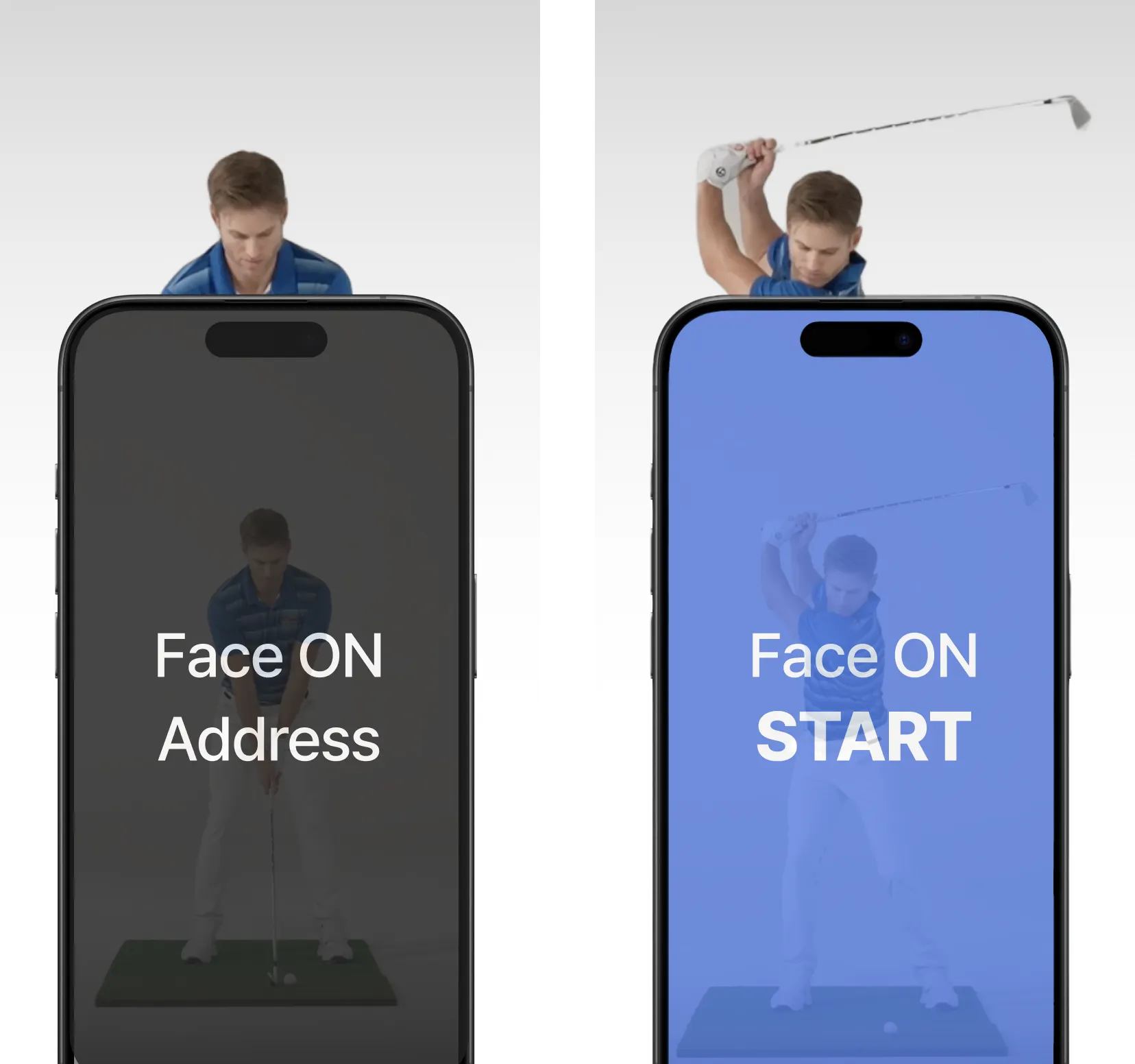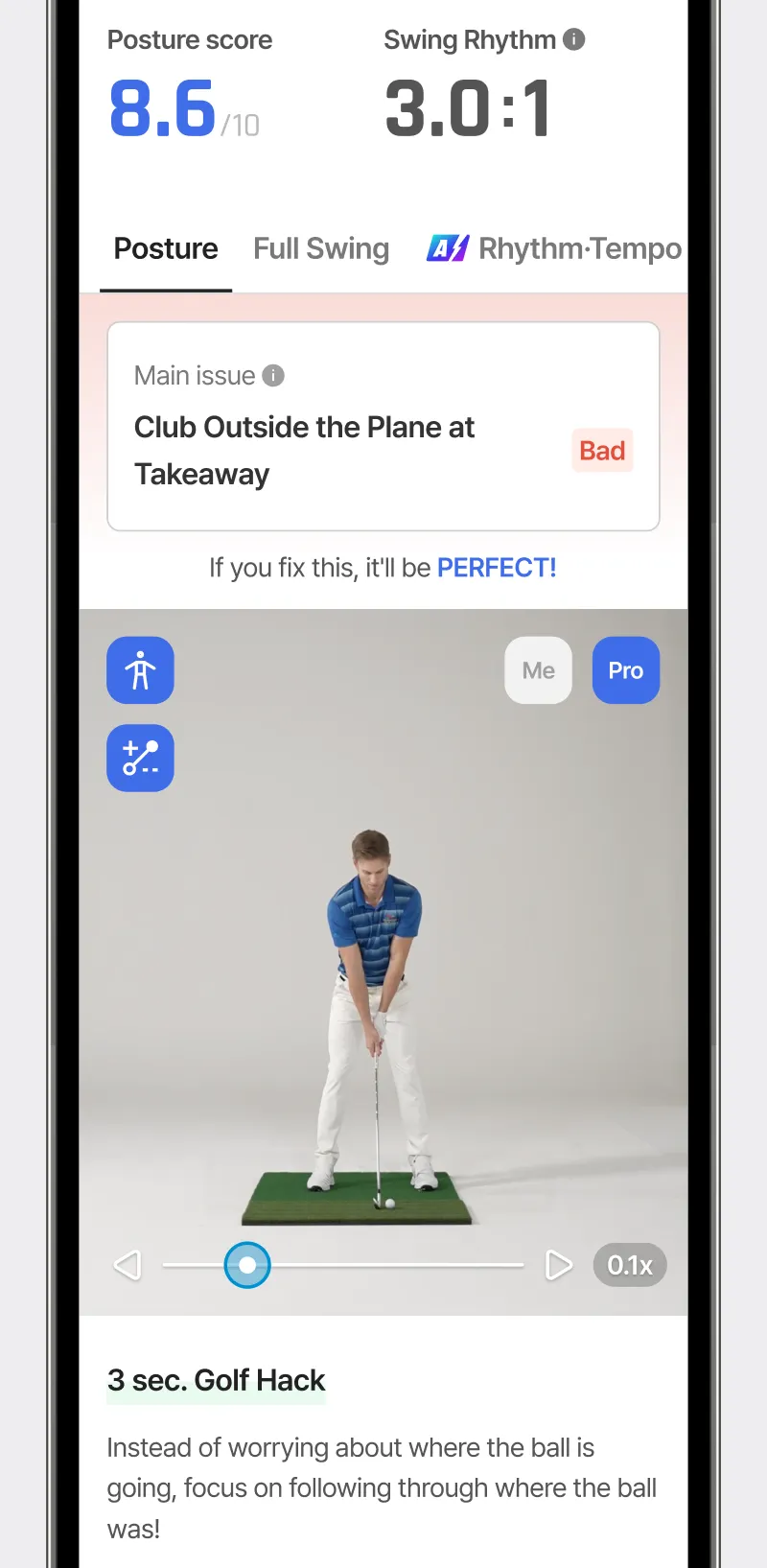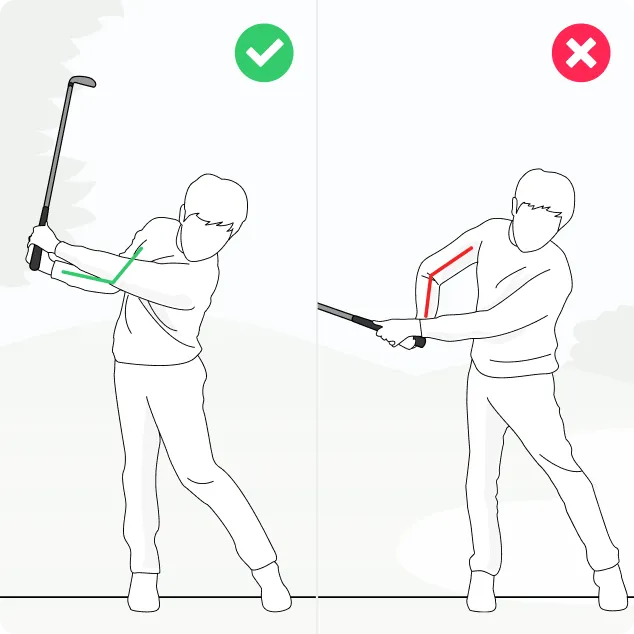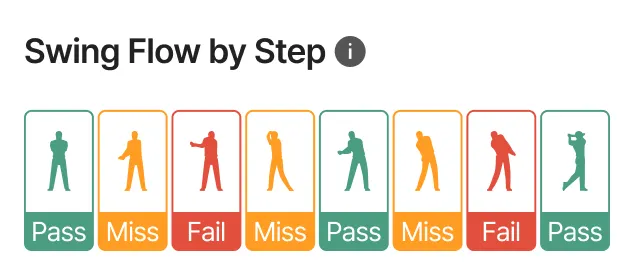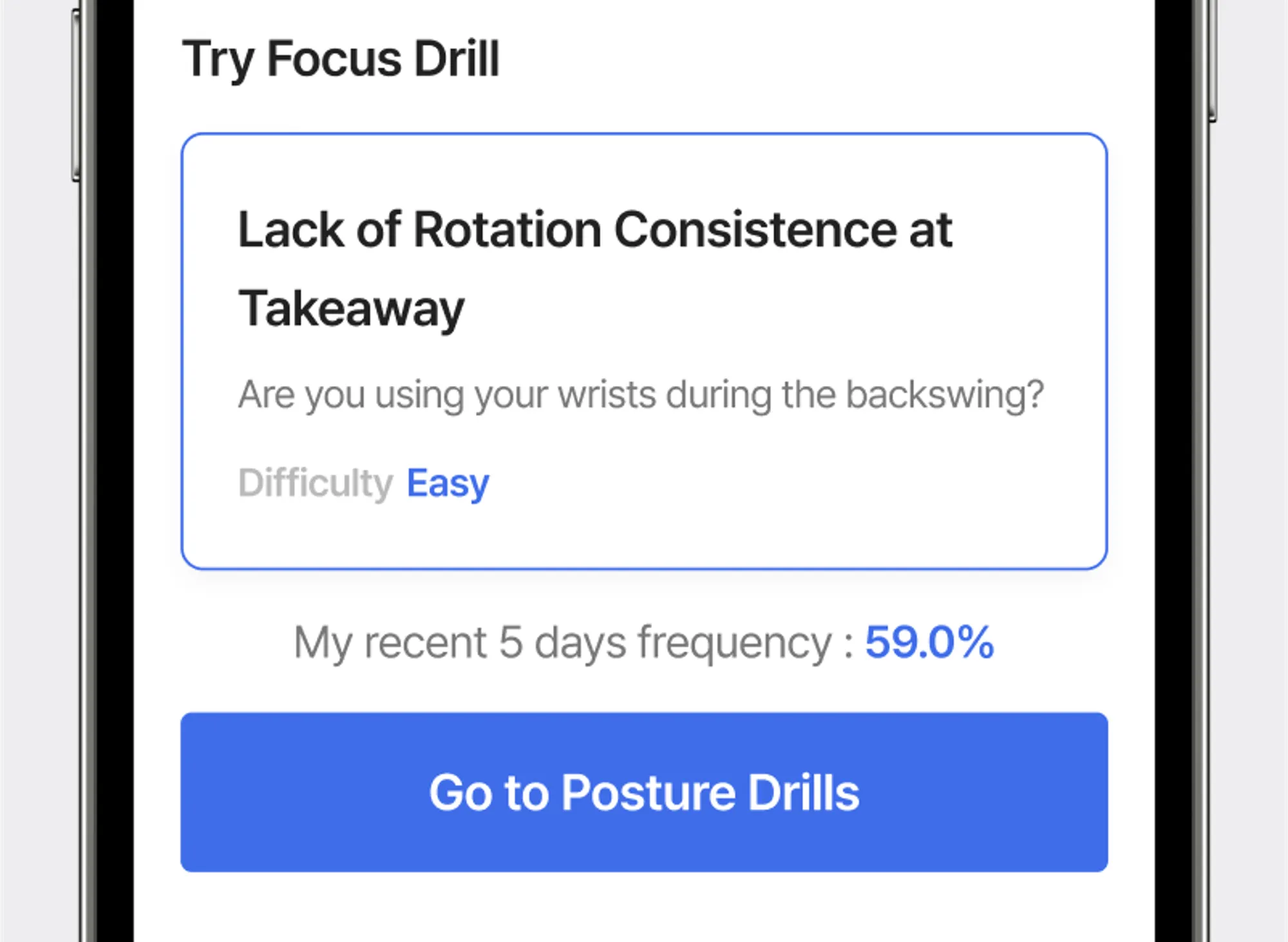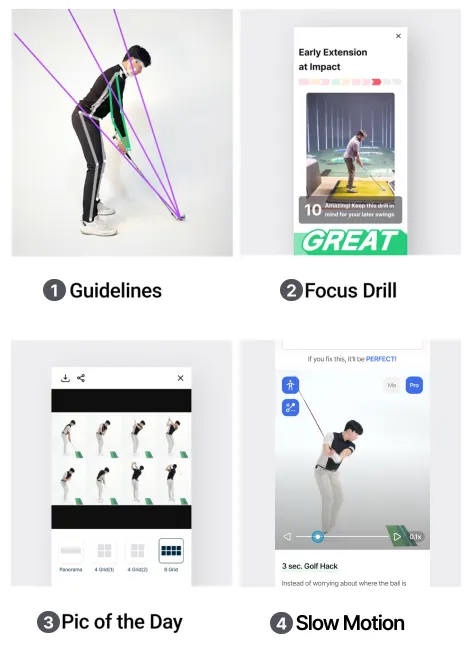Swing Analysis: GolfFix's Main Feature
GolfFix AI analyzes your swing and provides an swing analysis report including posture issues, solutions, and more
 How to use Swing Analysis
How to use Swing Analysis
Go to the Analysis page at the bottom of the app.
Select [Record Swing] to start recording immediately
You could also analyze an saved video by [Import]
Select the desired recording option and Press [Swing Recording].
Various settings can be configured with the button at the bottom of the recording options 
Position yourself correctly based on the selected camera position and press [START]
To get more accurate analysis!
Try using a phone holder or tripod and set it up at the advised angle and distance.
 Distance and angle guide below
Distance and angle guide below 
Set yourself up in [Address] position.
When you hear the 'ding~ ' sound, start swinging.
' sound, start swinging.
Right after you finish your swing,
you will receive an AI report.
AI report includes…
 posture issues and causes
posture issues and causes
 Issue’s effect on Swing
Issue’s effect on Swing
 Solutions for correction
Solutions for correction
 Focus Drill Suggestion
Focus Drill Suggestion
Tip!
To fix your swing issue, click on “Go to Posture Drills” right away.